Use the VoIP console
Note:Your account must be upgraded and channel information must be configured with operations support.
I. Upload Voice Materials
- Restrictions:
- Voice file size must not exceed 10MB
- File name length must not exceed 100 characters
- Operation Address:Channels -> Voice Messages -> Audio Management -> Upload Audio
- Upload URL:https://console.uspeedo.com/vms/audio
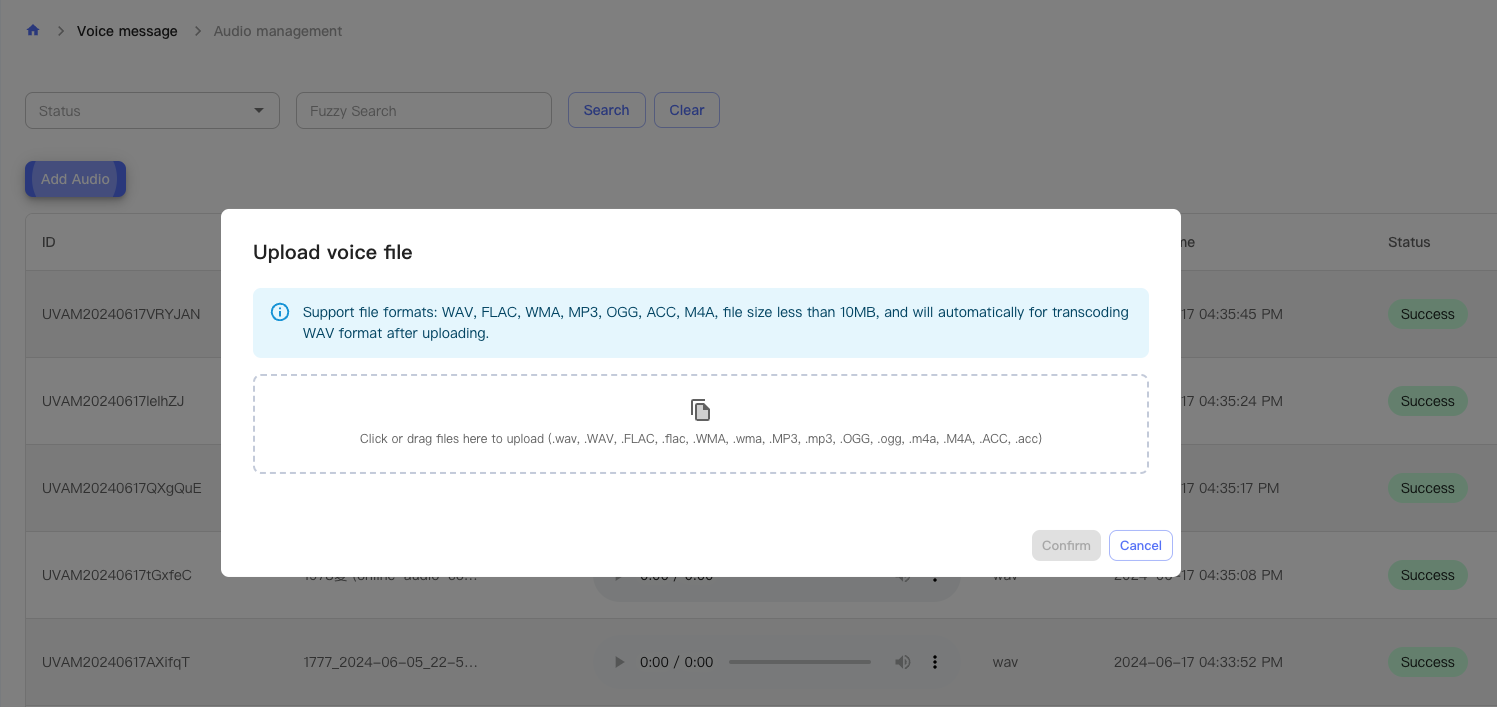
After uploading, click search to refresh the list, and you will see the uploaded voice successfully refreshed.
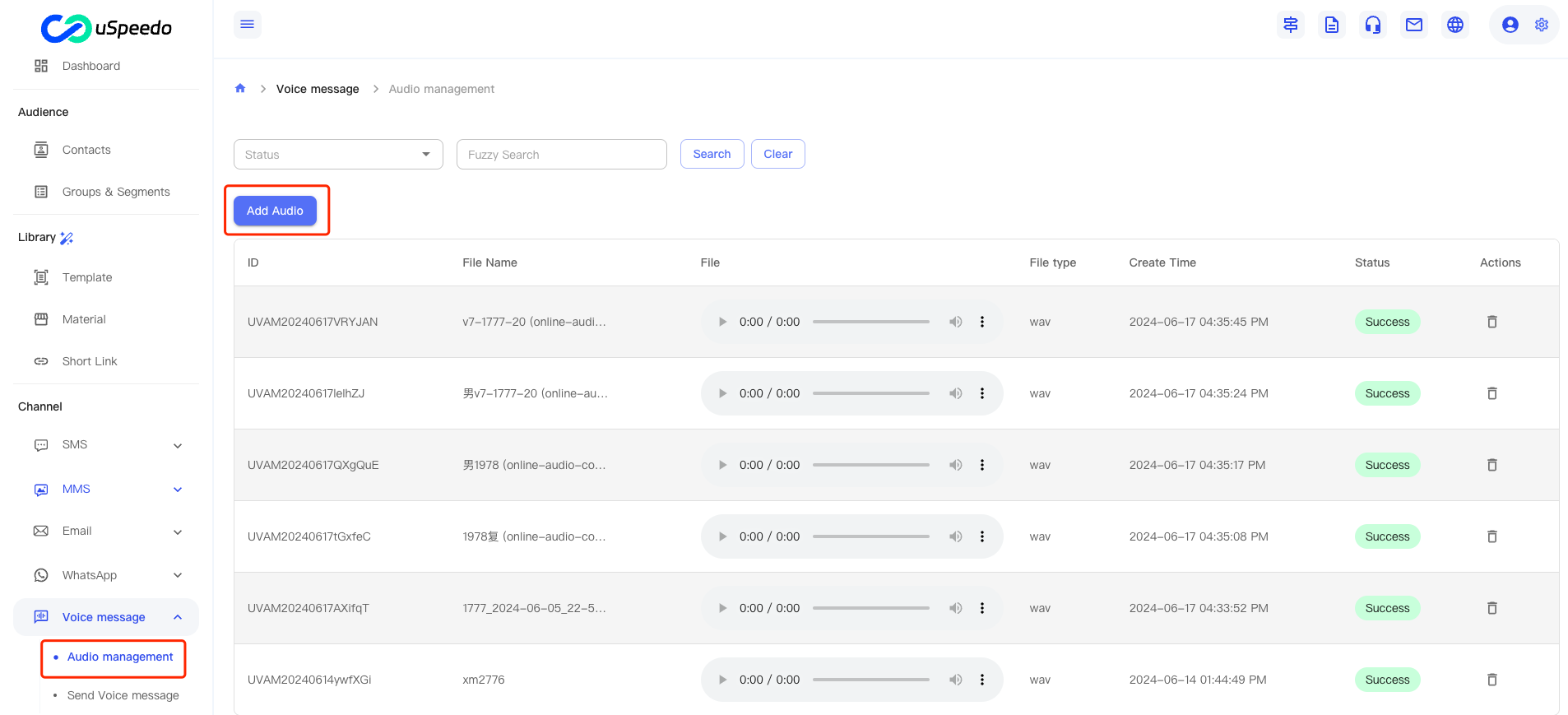
II. Create New Voice Templates
1、Create Templates
- Operation Address:Content Assets -> Templates -> Voice Messages -> Create New Template
- Creation URL:https://console.uspeedo.com/vms/new-template
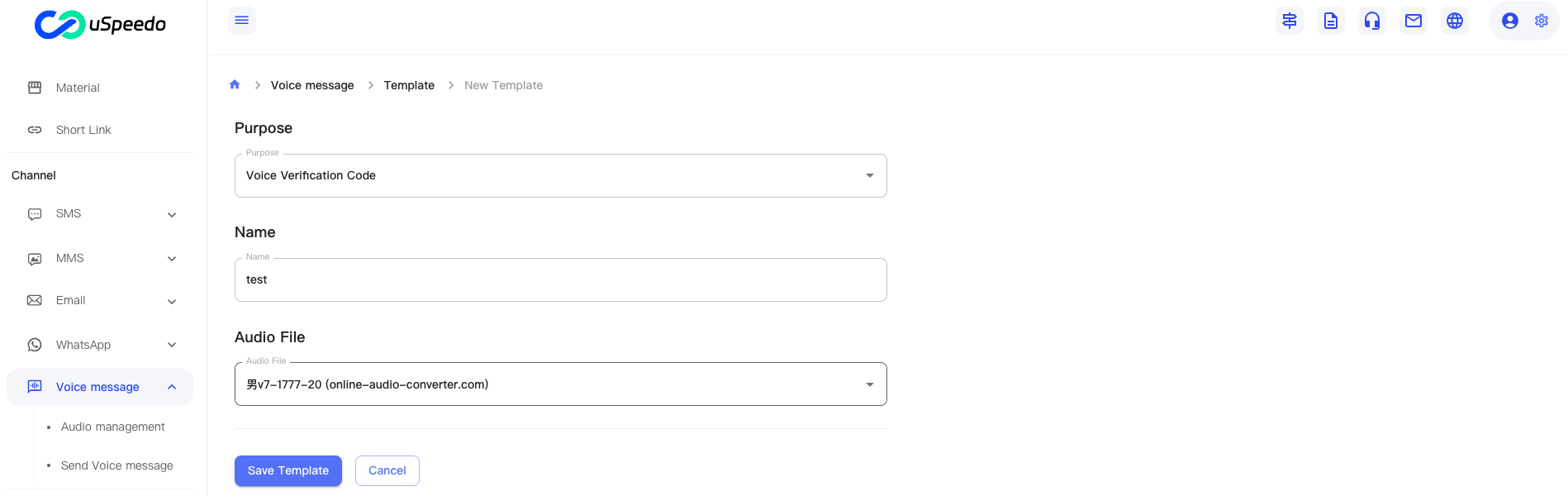
- View Voice Template List:https://console.uspeedo.com/vms/template
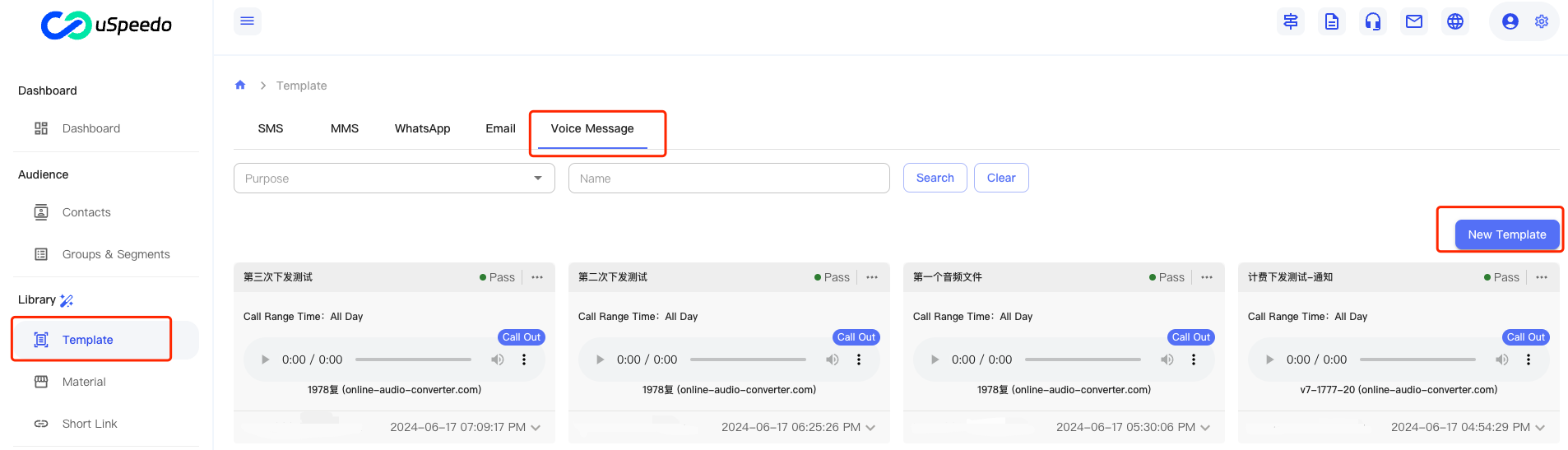
2、Precautions
- Currently, the template types for marketing SMS support verification codes and notifications. For voice marketing, please choose the notification type.
- Templates will be active and can be sent out after 5 minutes of creation.
III. Dispatch Voice Tasks
1、Voice Tasks
- Operation Address:Channels -> Voice Messages -> Send Voice Messages
- Task Creation URL:https://console.uspeedo.com/vms/message
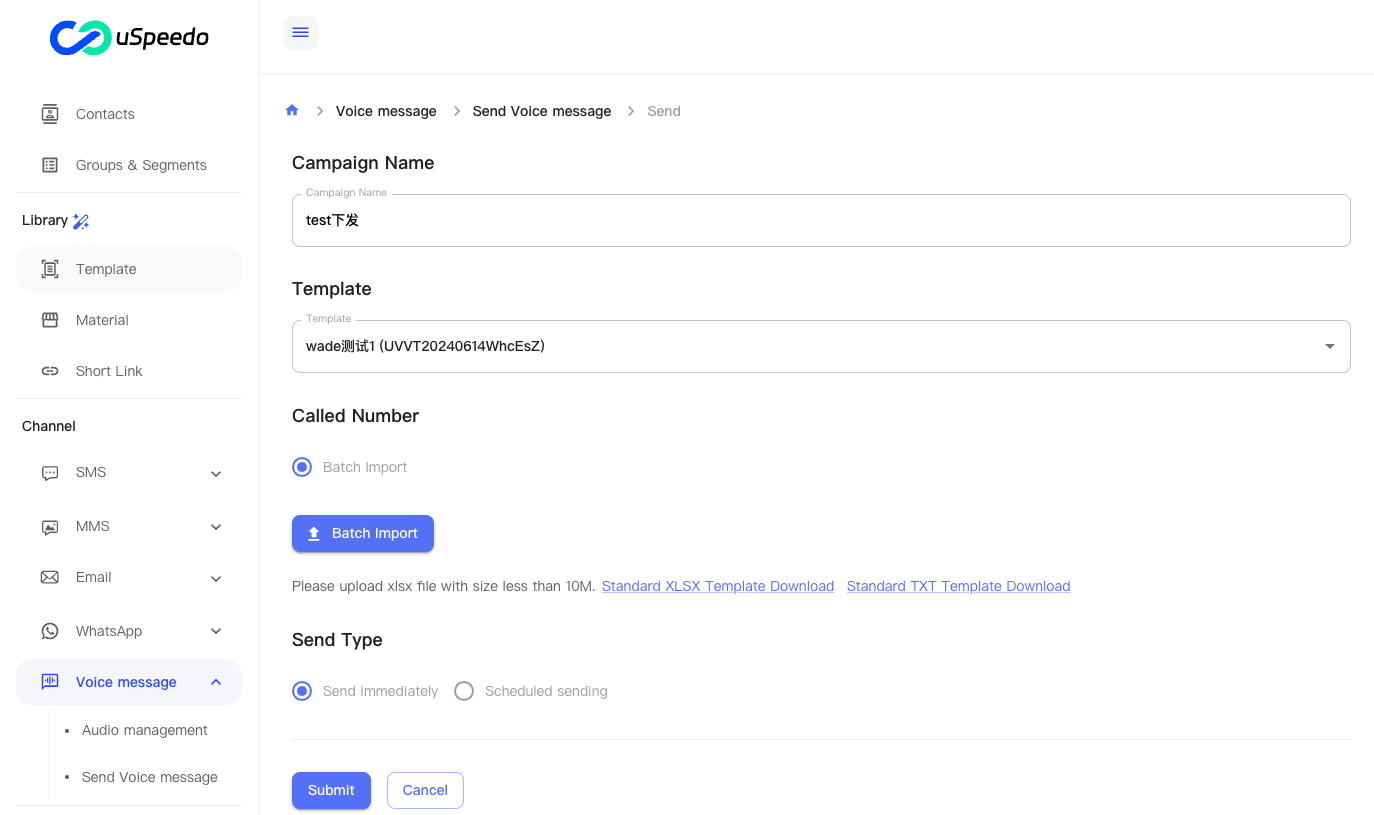
2、Precautions
- Excel Upload Format:
- Variables are not supported
- Phone number format: +8135806XX
- You can choose to send immediately or schedule a send
- Excel file size limit is 10MB, and up to 1 million phone numbers can be sent in a single batch. Template file download address is shown in the figure
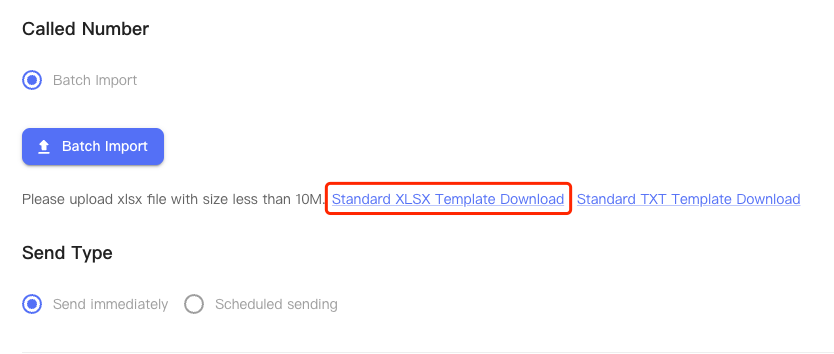
IV. View Send Records
1、Send Records
- View Address:Channels -> Send Voice Messages -> Details (Operation)
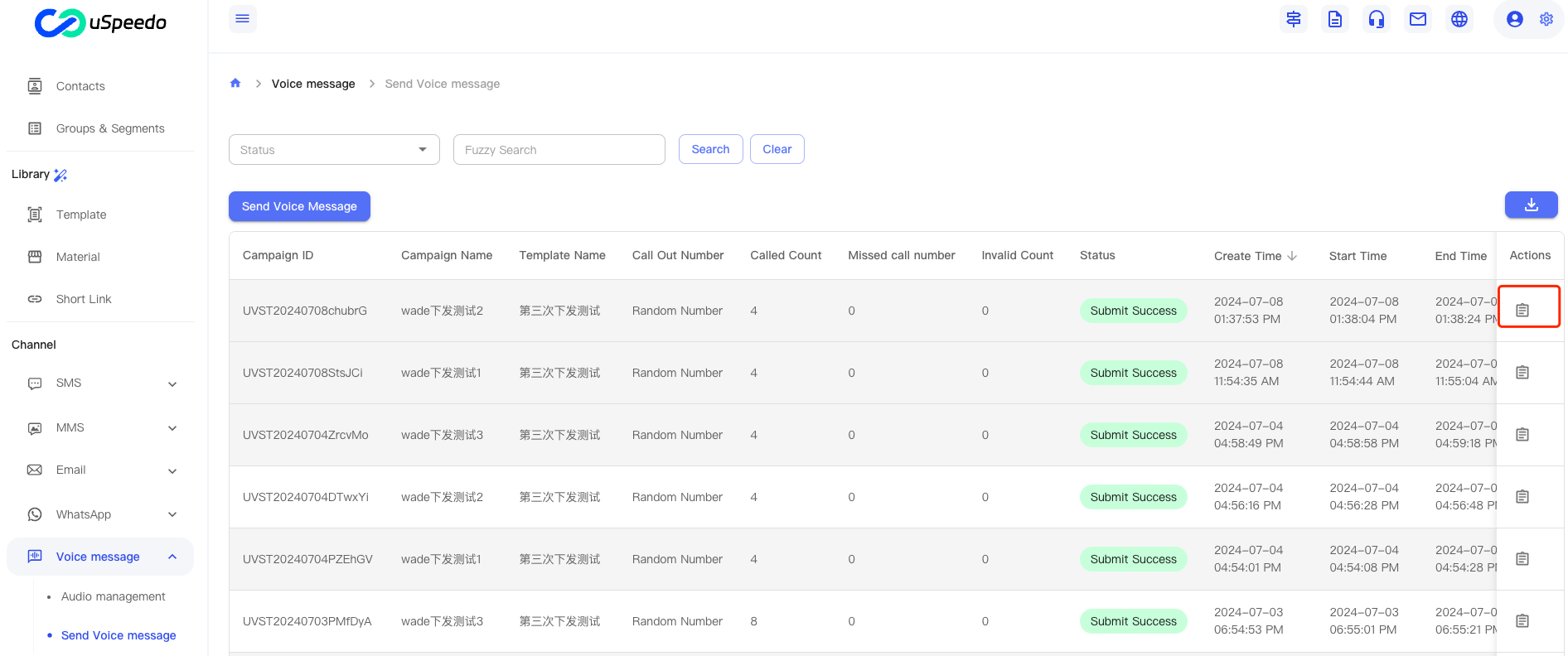
2、View Send Details
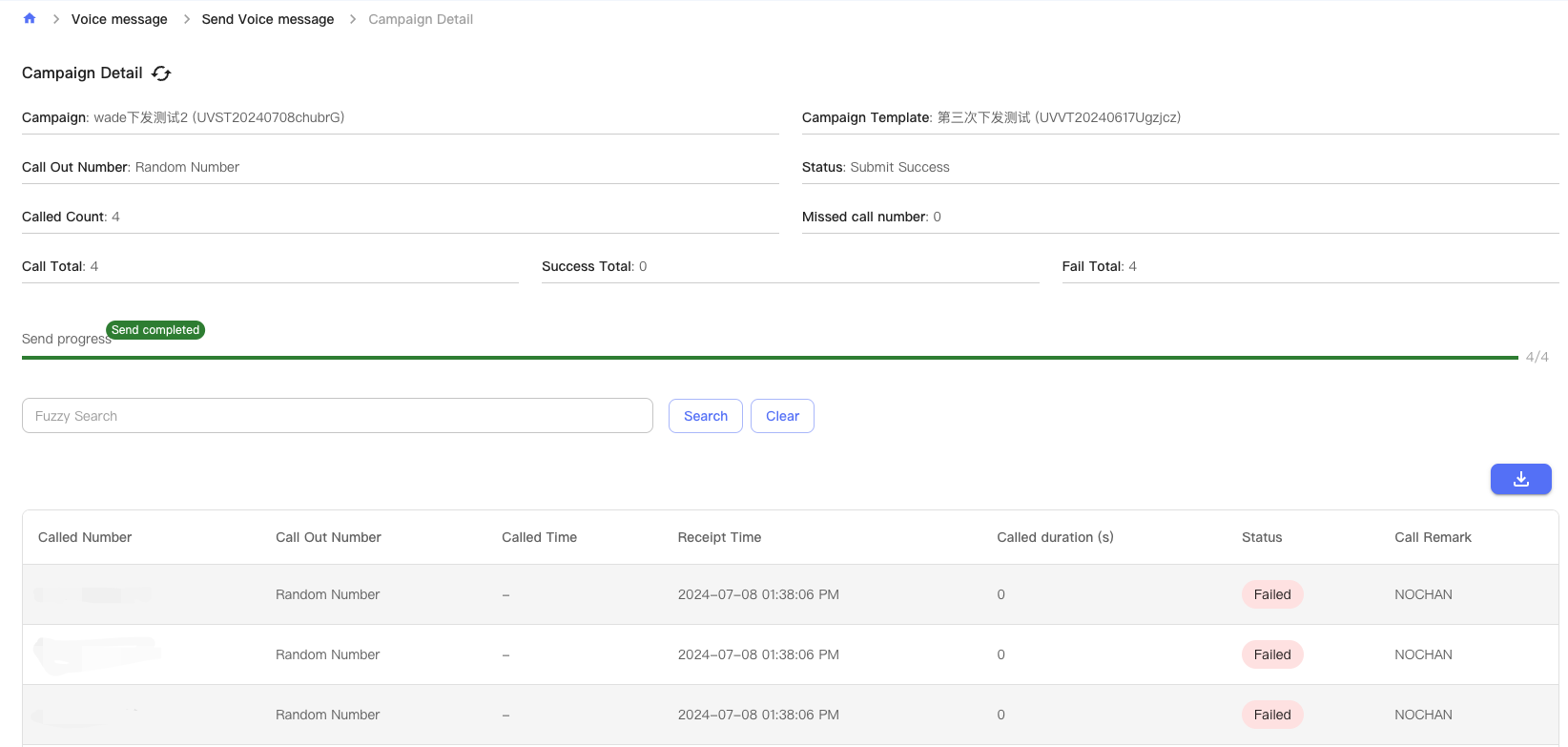
3、Precautions
- Send Failure Reasons:Click "Invalid Submissions", if this number is > 0, you can download a file to see the reasons for failure
- If operation icons are not visible on smaller screens, swipe right to view them