Email Guide
Email provides users with a powerful and intuitive tool to create marketing campaigns efficiently using uSpeedo AI or uSpeedo’s extensive creative template.
Before getting started, please ensure you are logged into a valid uSpeedo account.
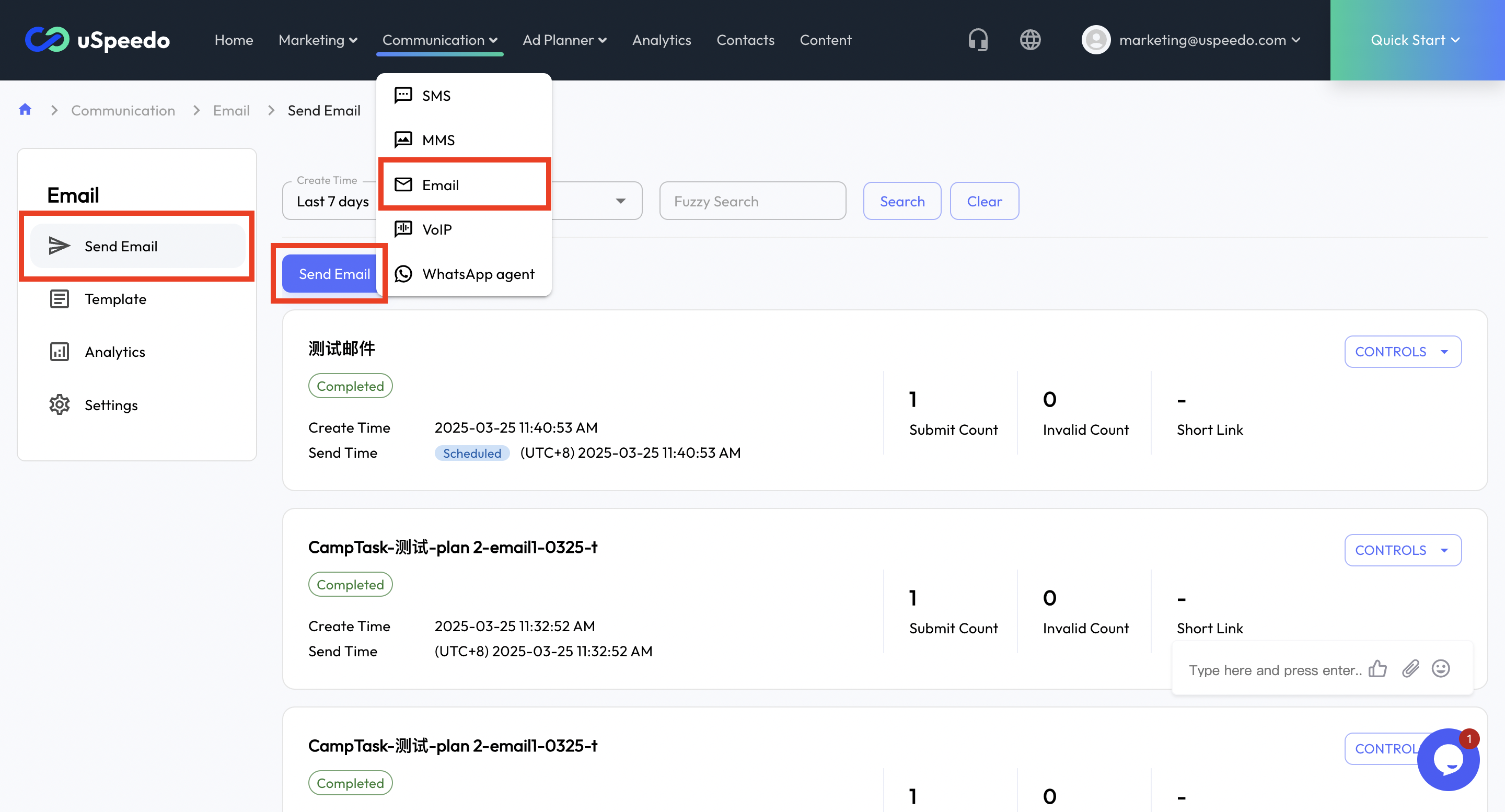
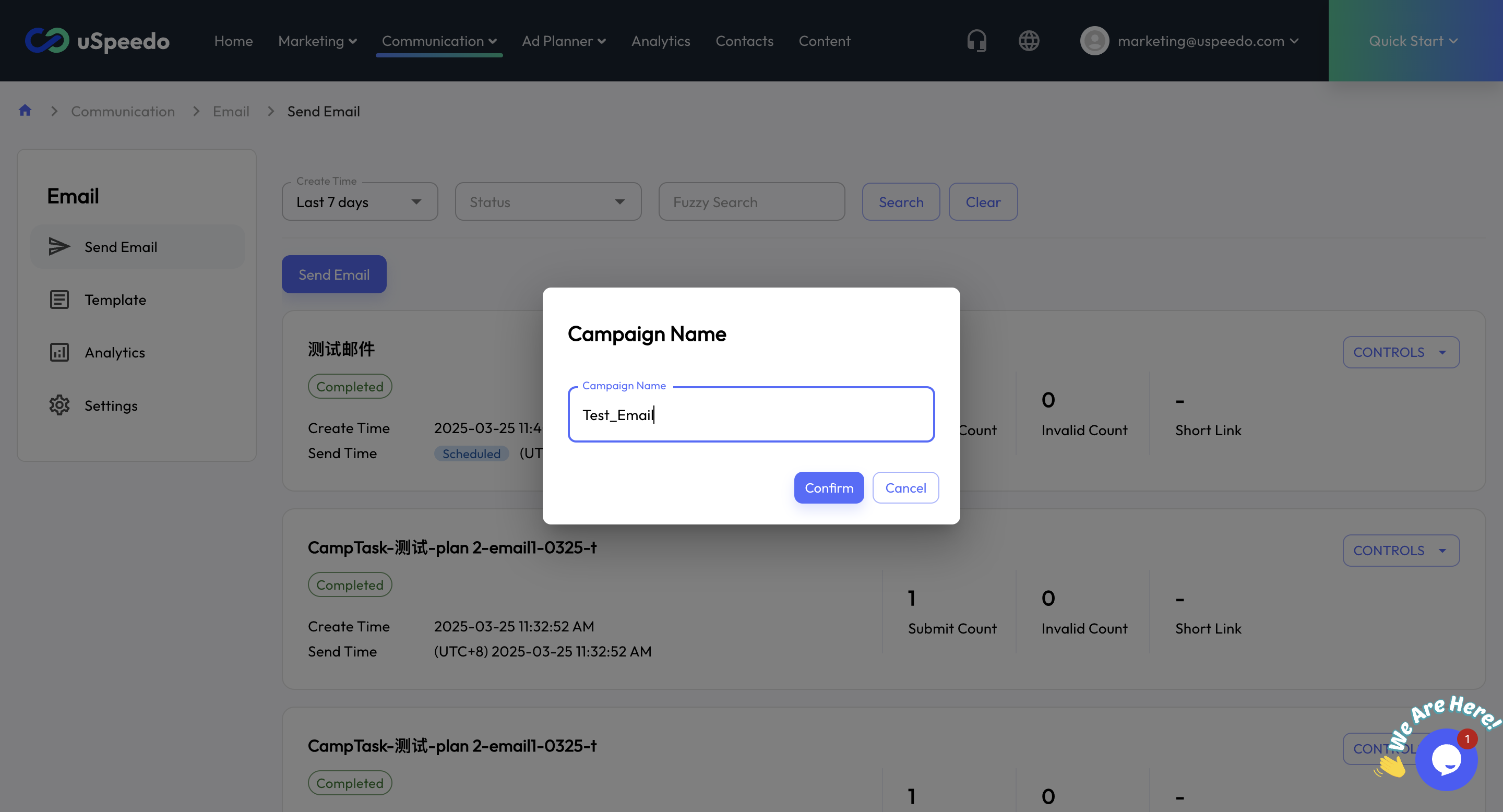
1. Create a New Campaign
- Click “Send Email” to start creating a new email campaign and assign a name to your email.
- Click “Confirm” to proceed to the next step.
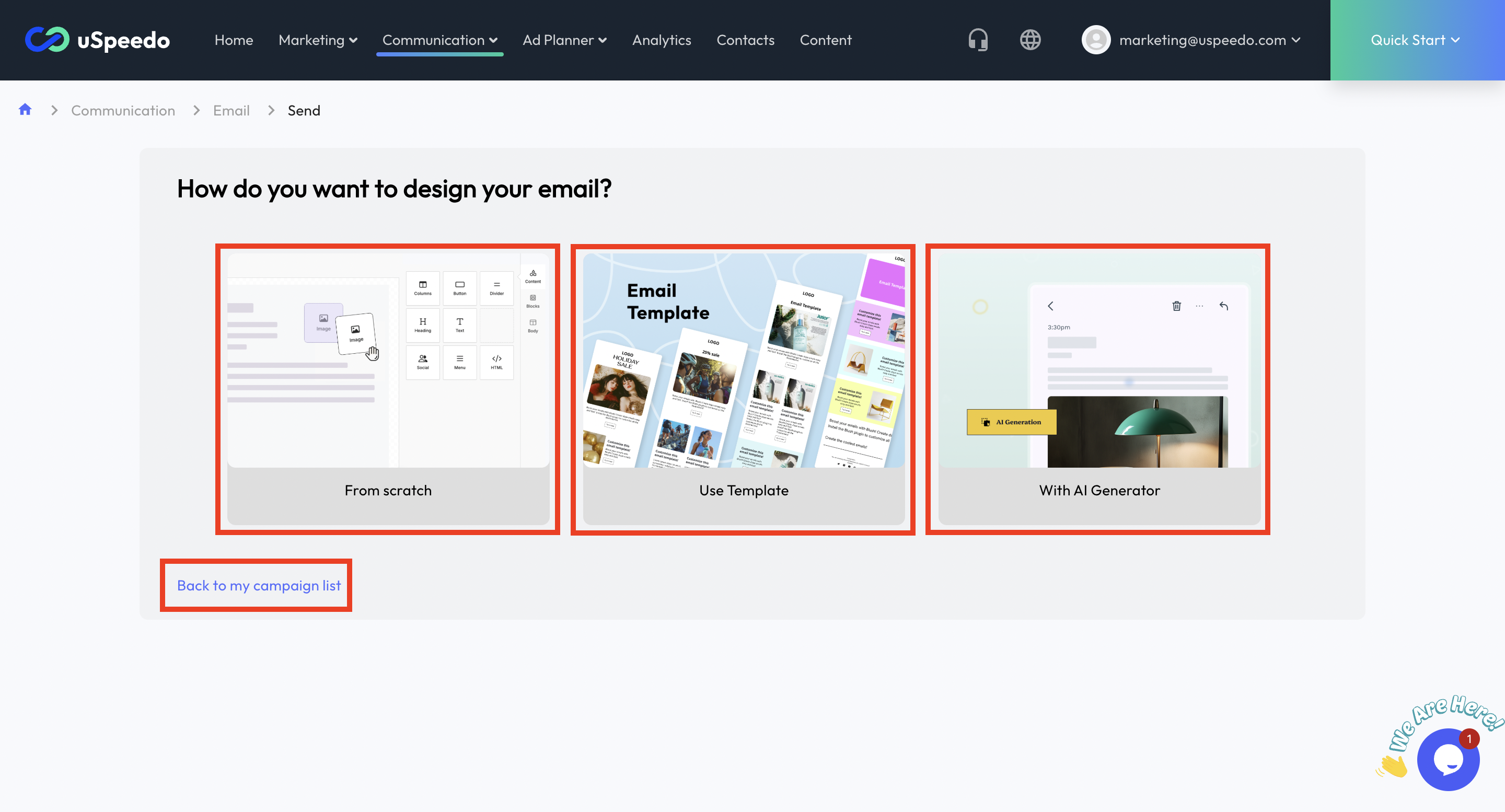
2. Design Your Email Campaign
- Choose a way to design your email: From scratch/ Use Template/ With AI Generator
- Click “Back to my campaign list” to return to the previous step.
3. Generate and Edit Content
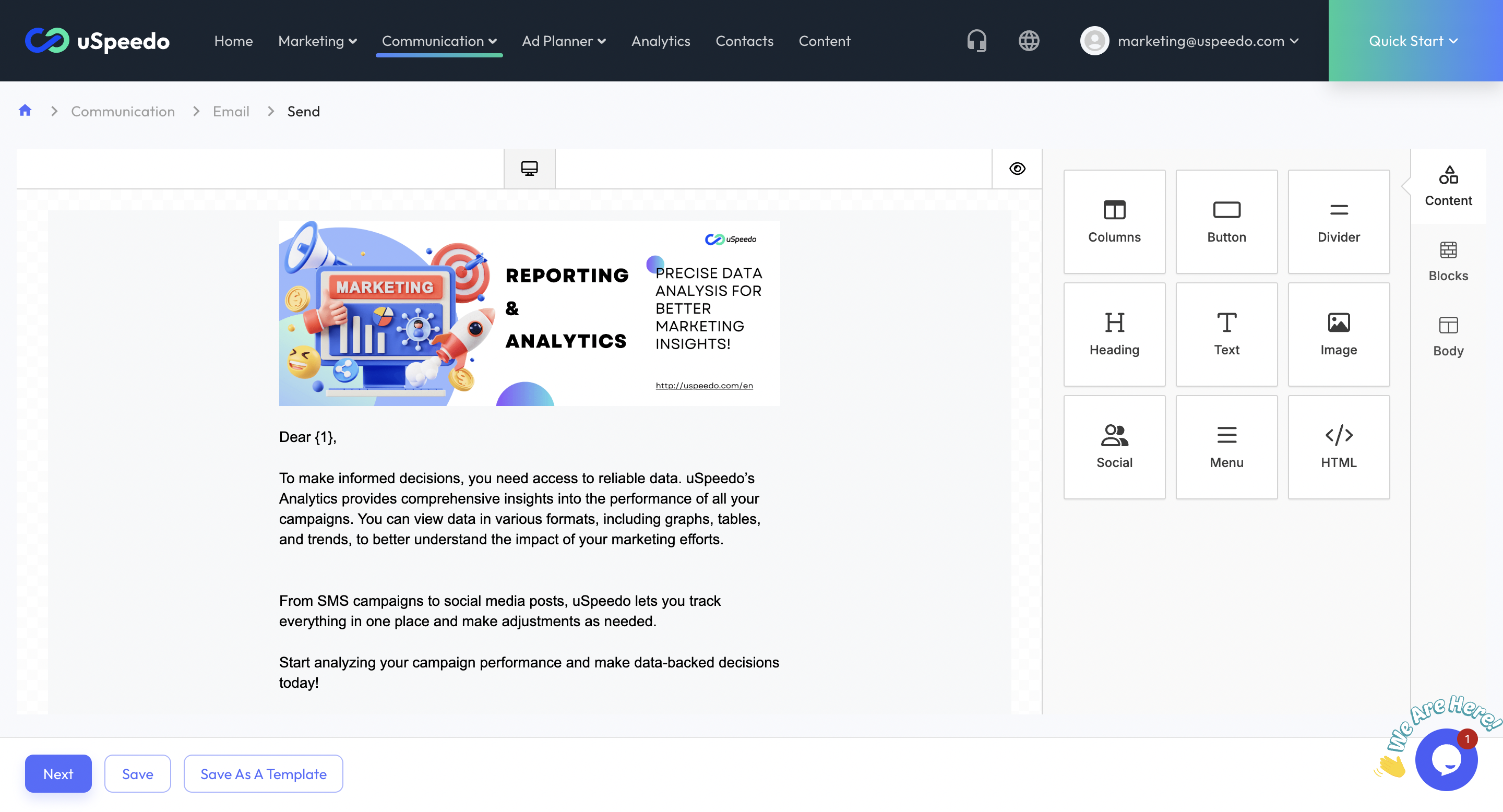
- From scratch
- Customize your email directly in the editor, including text, images, links, and more.
- Save the customized email to the email list or as a template for future use.
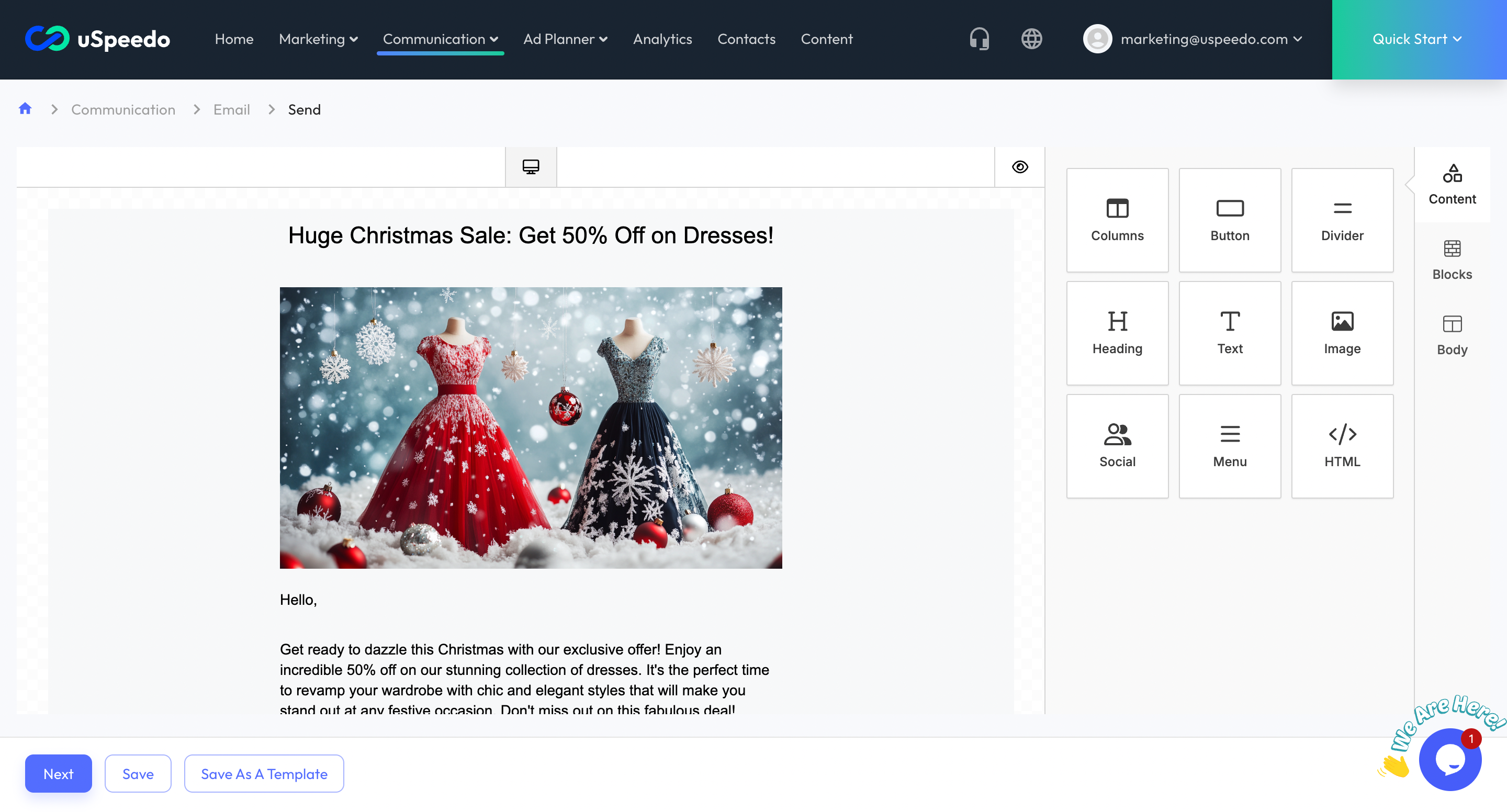
Using Templates:
Choose an existing email template from the list, including uSpeedo-provided or previously created custom templates.
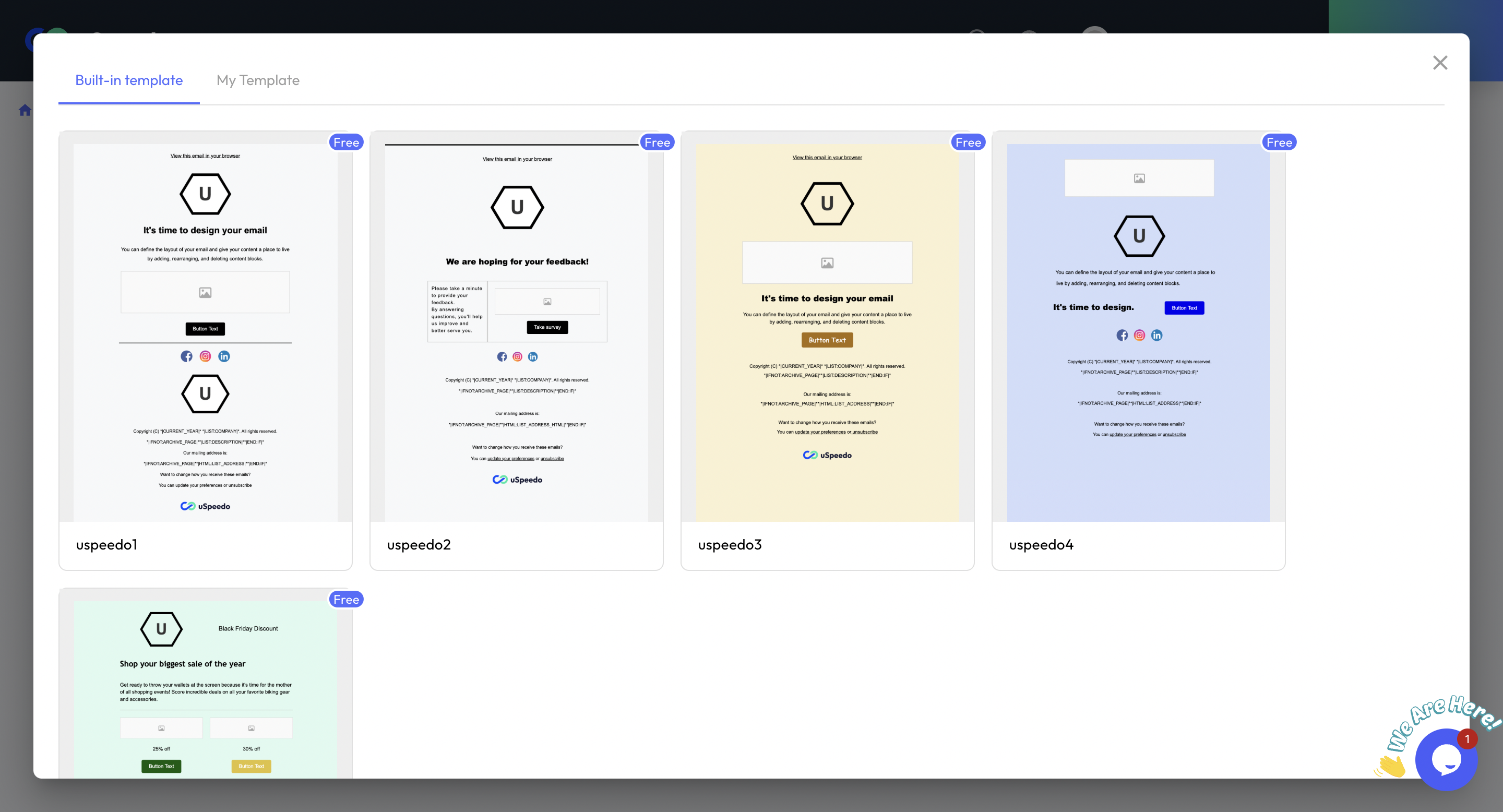
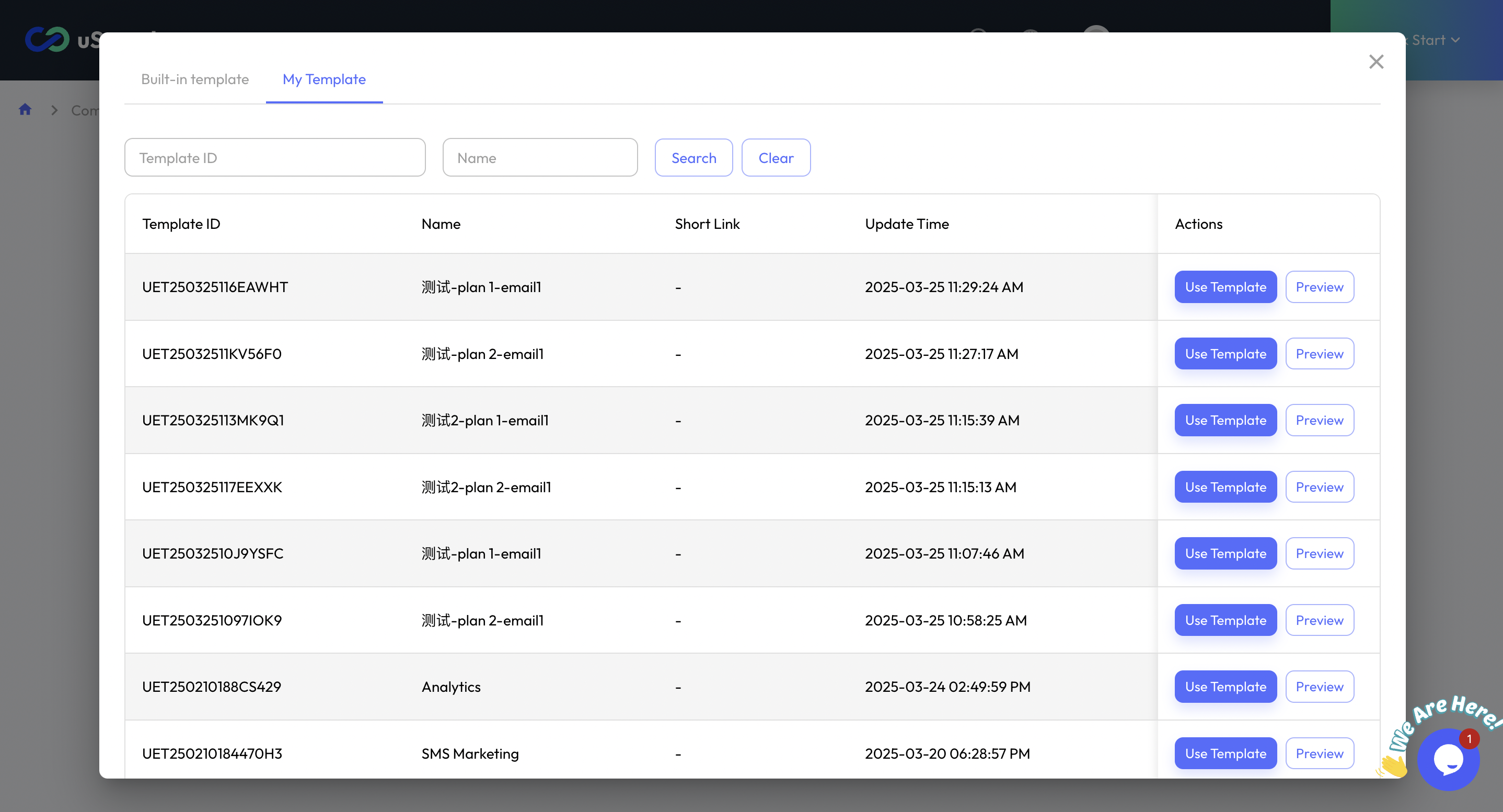
With AI Generator:
- Enter the required fields based on your marketing needs, then click “Generate” to get AI-powered content, including text and images.
- You may save the AI-generated email to the email list or as a template.
- Click “Open Editor” to proceed to the next step and make further customizations.
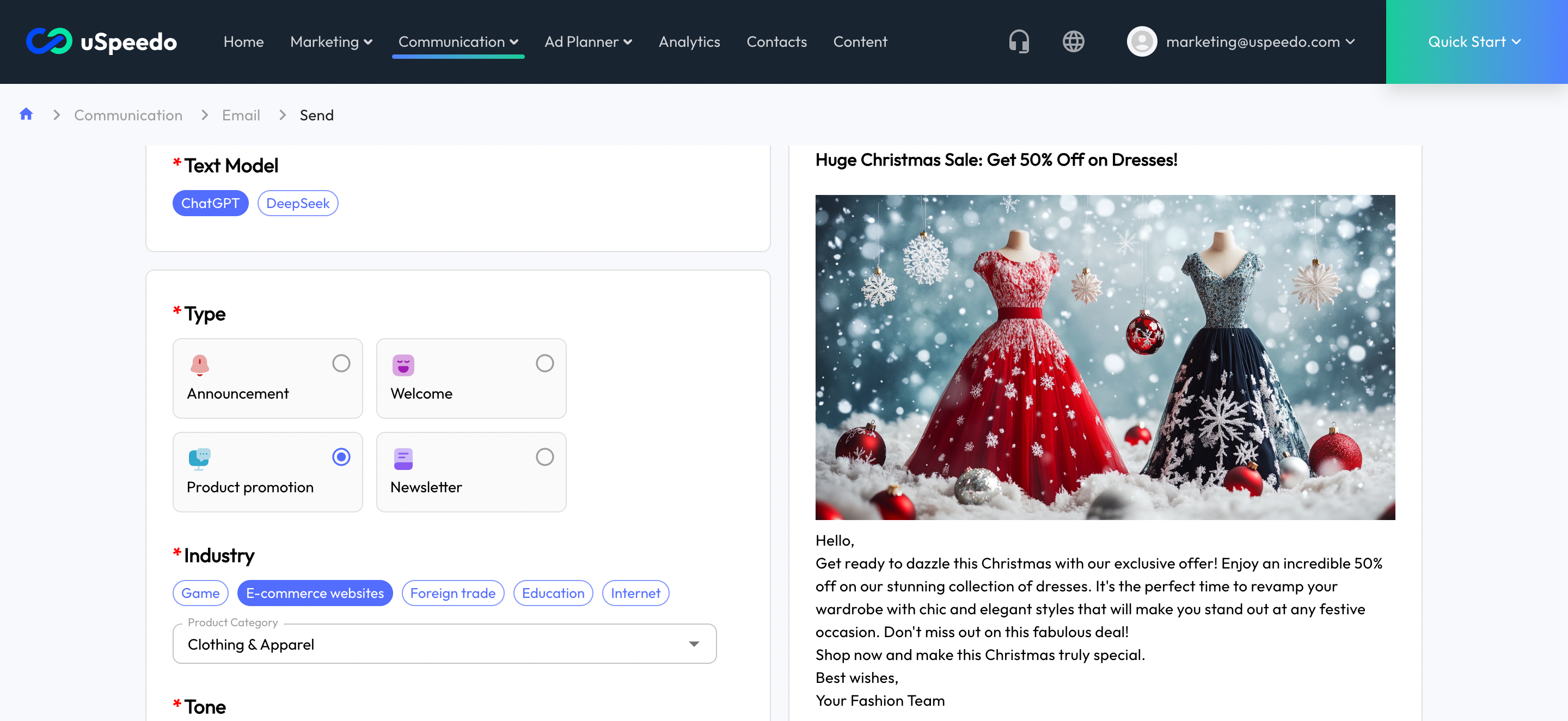
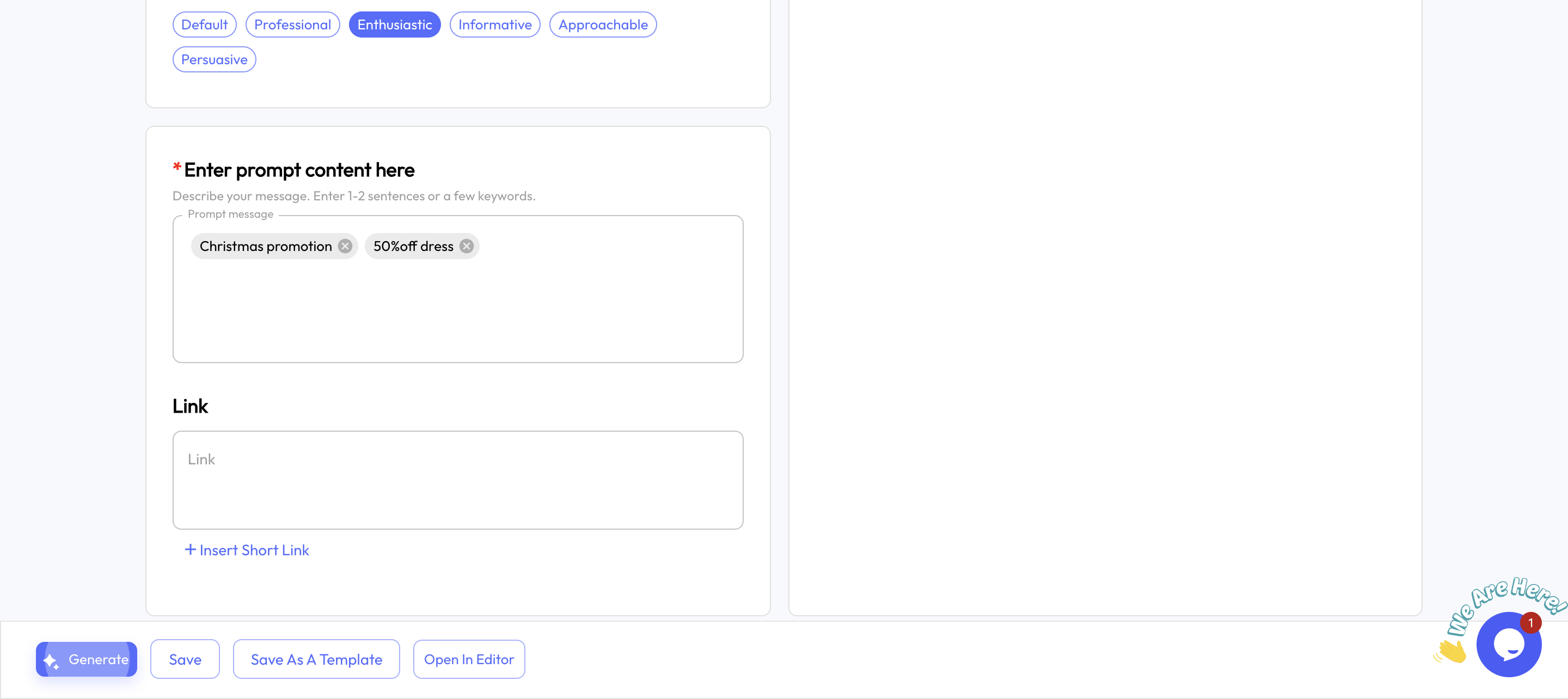
4. Configure Sending Options
- The left panel displays a preview, while the right panel allows you to input specific sending options.
- Click “Send” to finalize the settings or “Save” to store the content and settings in the email list.
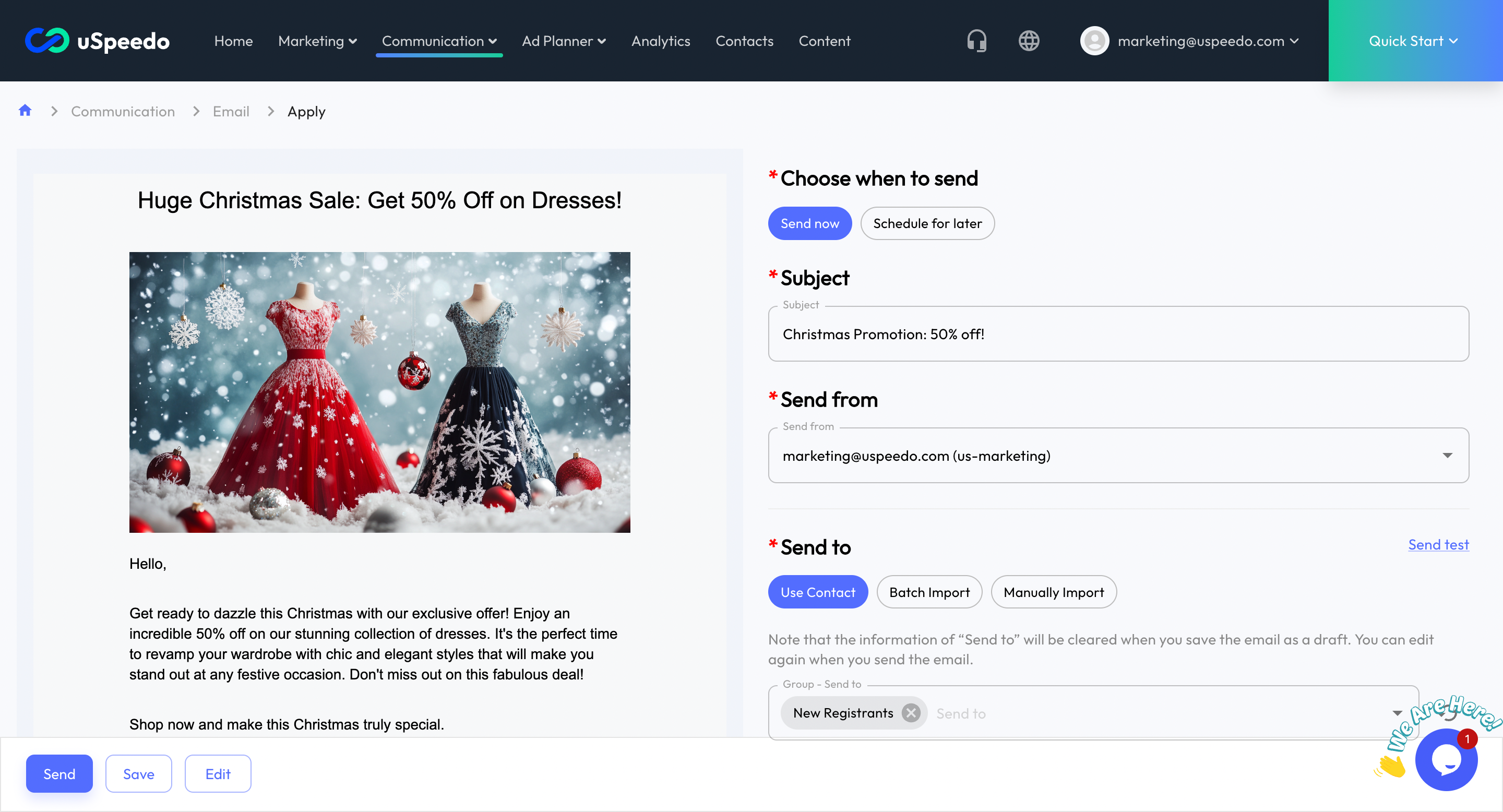
5. Monitor Email Campaigns
- All created campaigns are listed in the Email section, each displayed as a separate entry with status and key details.
- Campaigns may have one of the following statuses: Draft / Scheduled / Completed.
- The action popup for each campaign provides options such as:
- Edit / Schedule / Preview / Copy Campaign / Delete / View Details.
- Available actions depend on the campaign’s current status.
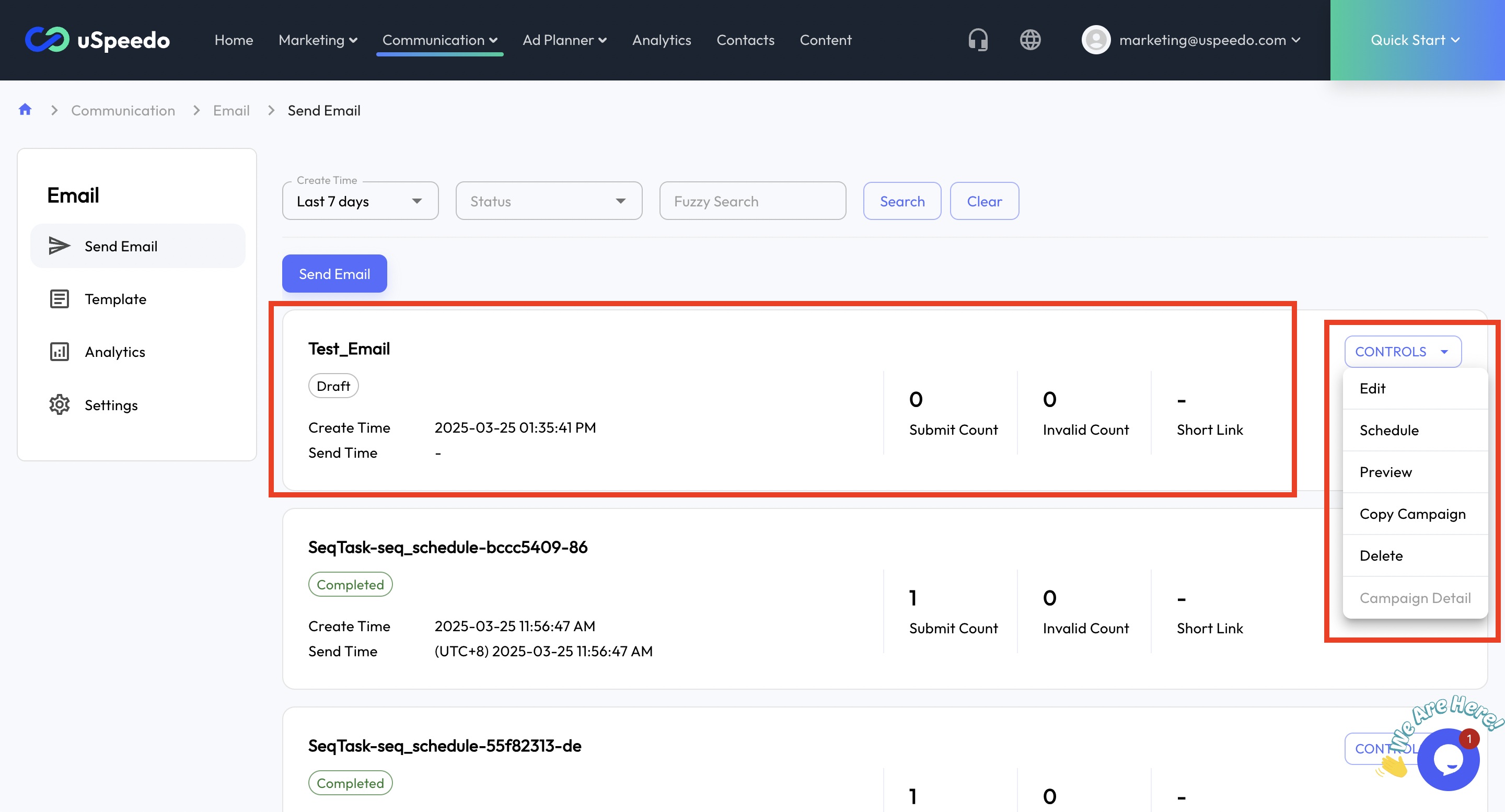
Further Assistance
Use uSpeedo AI-driven email marketing to run effective campaigns, increase engagement, and stay competitive.
If you need further assistance or have any questions, please contact support@uspeedo.com or submit a Ticket for a detailed response from uSpeedo.