Posts
This guide assists users in managing multiple social media channels and accounts on uSpeedo, facilitating the creation and publication of posts for improved marketing campaigns.
Before starting, confirm you are logged into an active uSpeedo account.Access Posts from the navigation bar.
Guide Overview
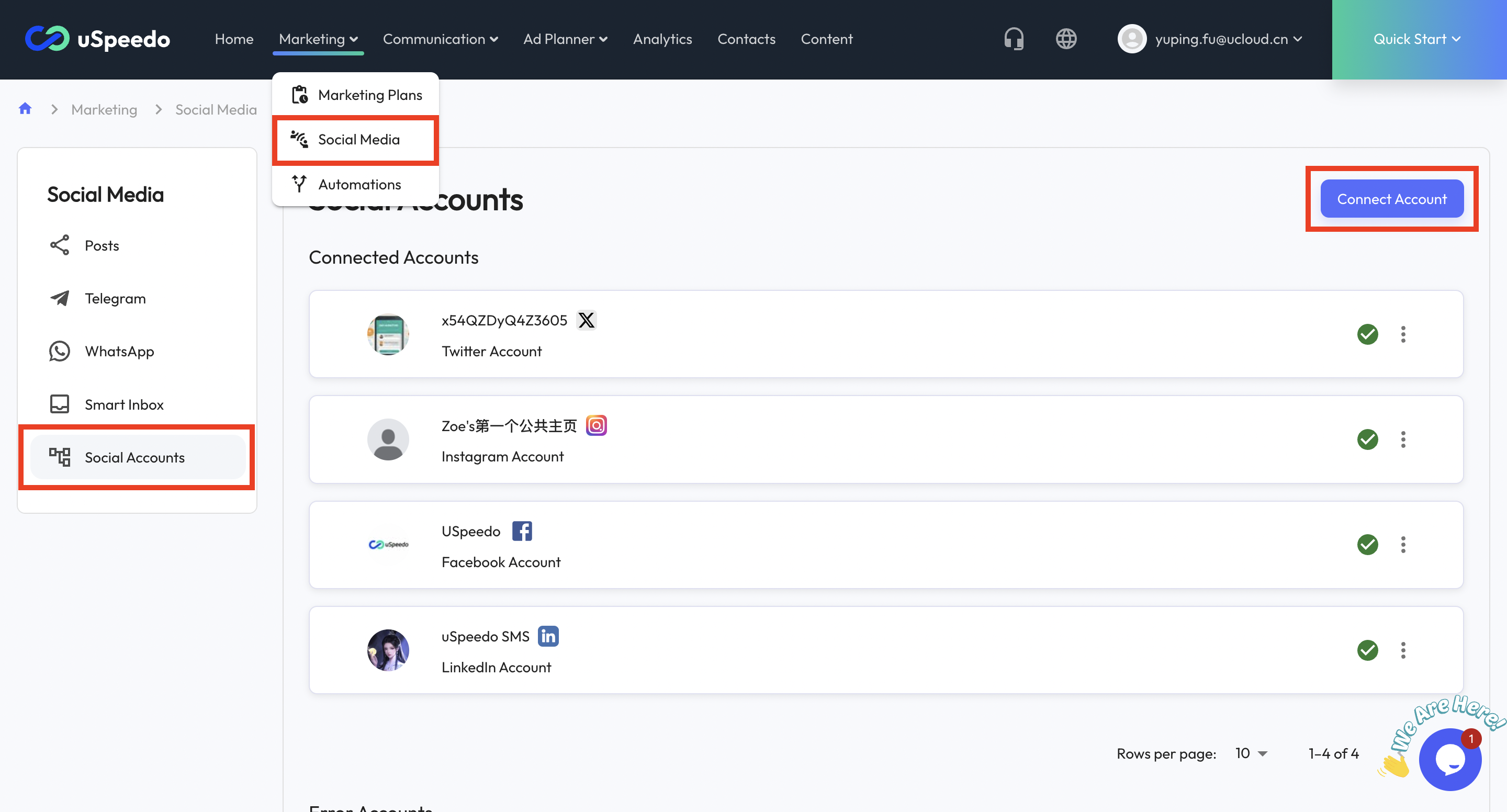
1. Connect Social Accounts
- Connect and authorize your social media accounts on the Social Accounts page.
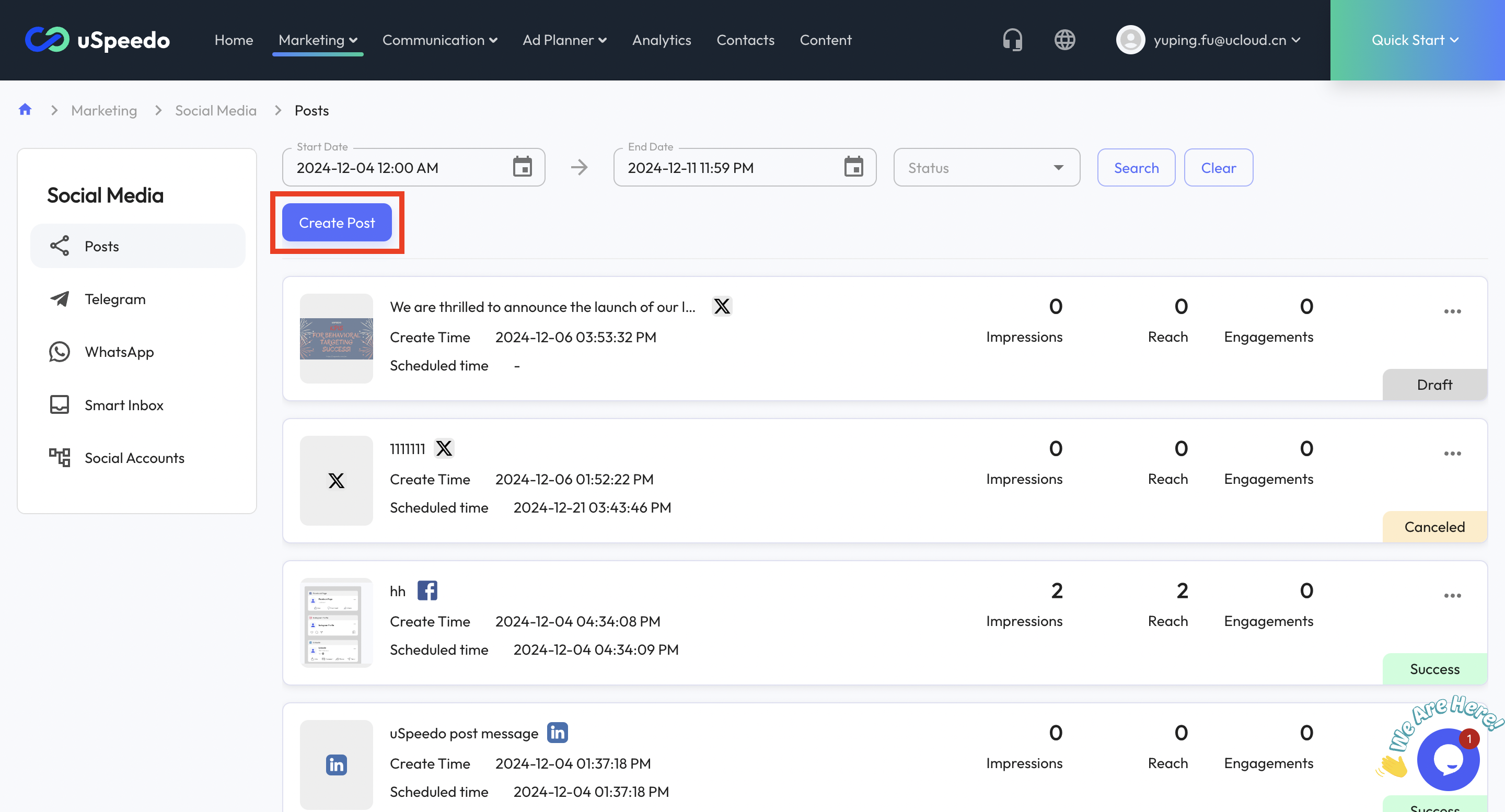
2. Create New Posts
- Start creating a new post by clicking "Create Post."
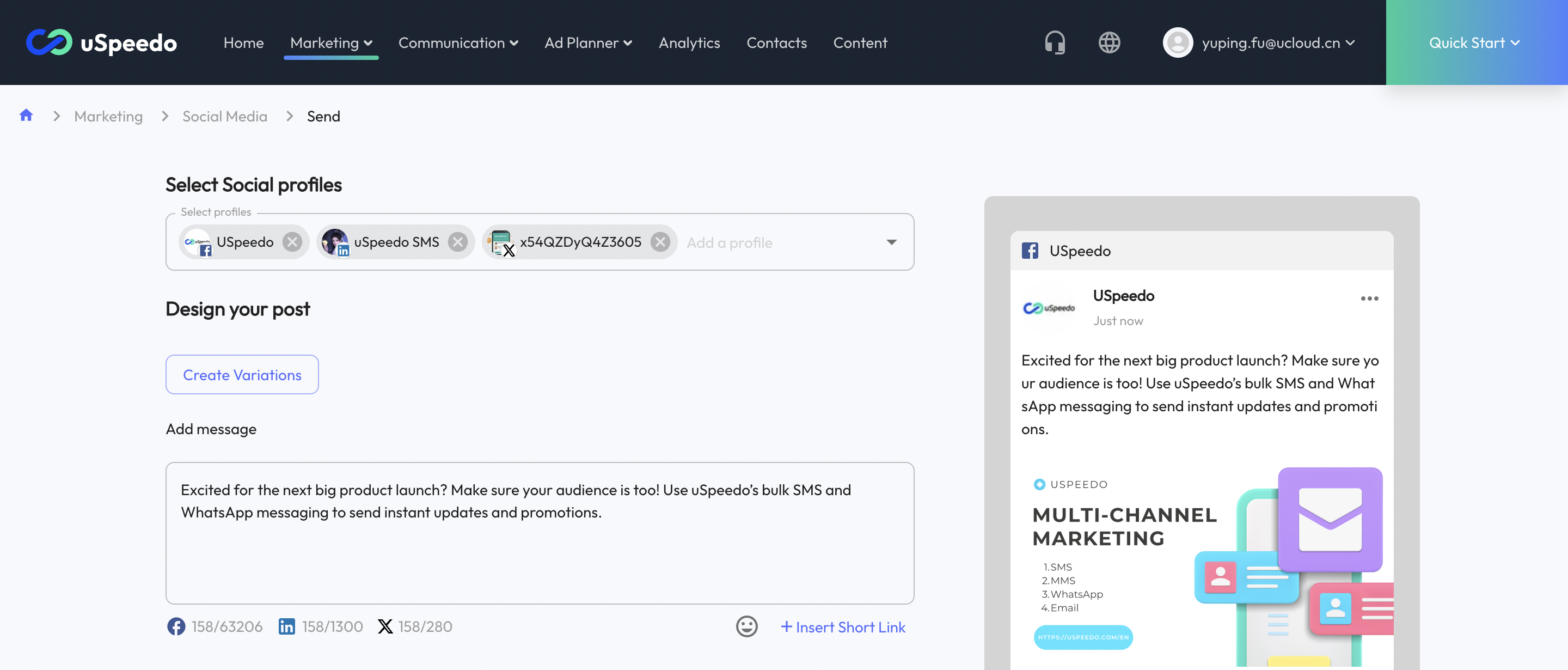
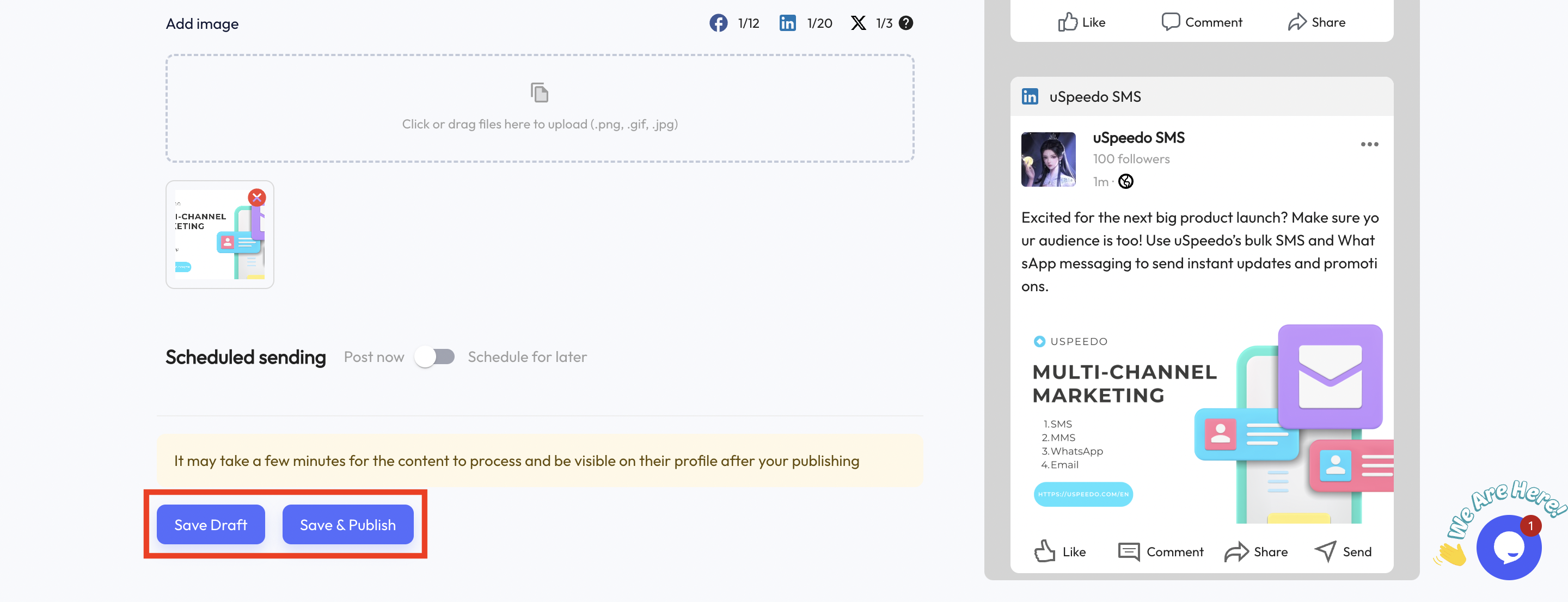
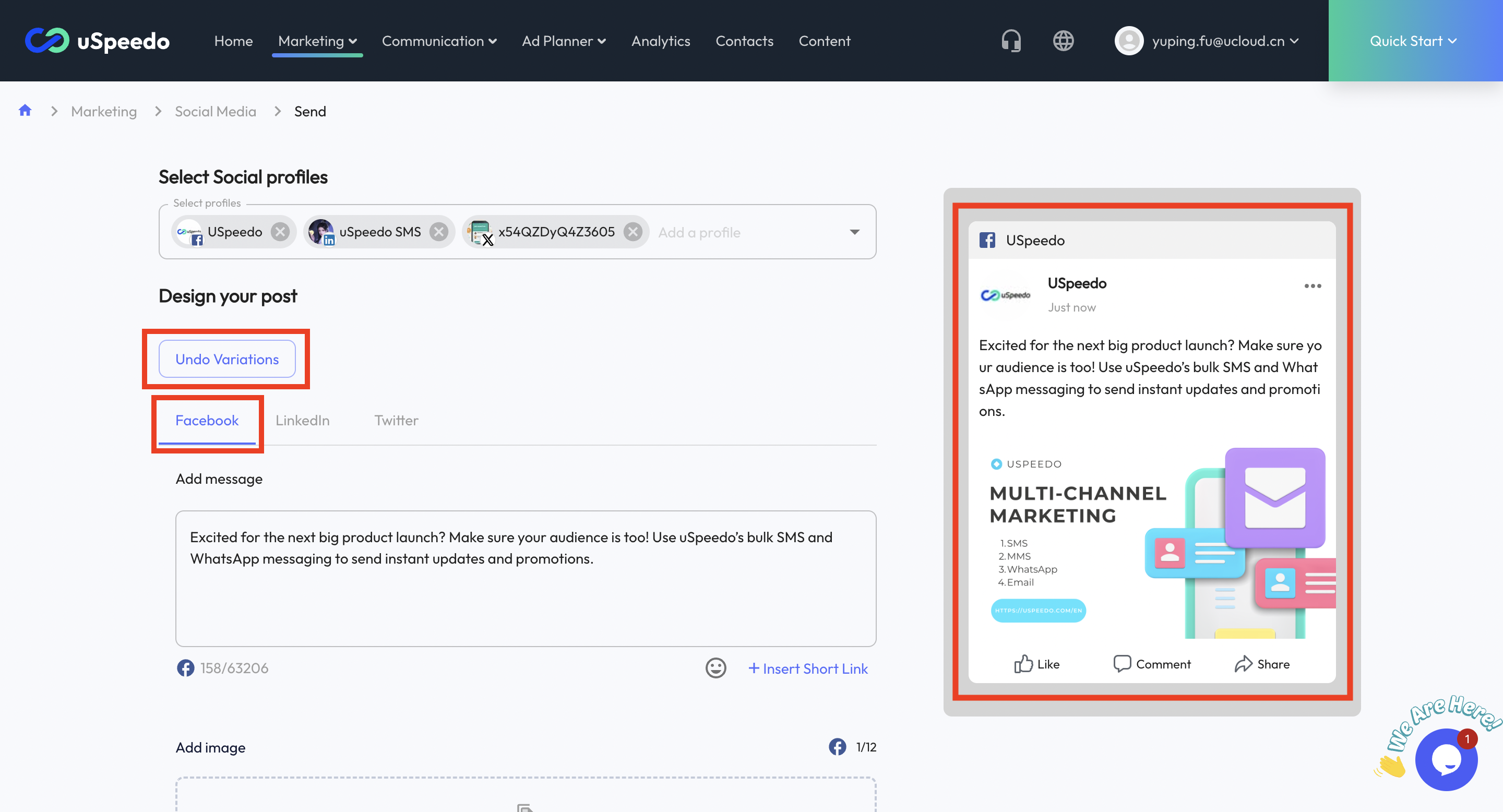
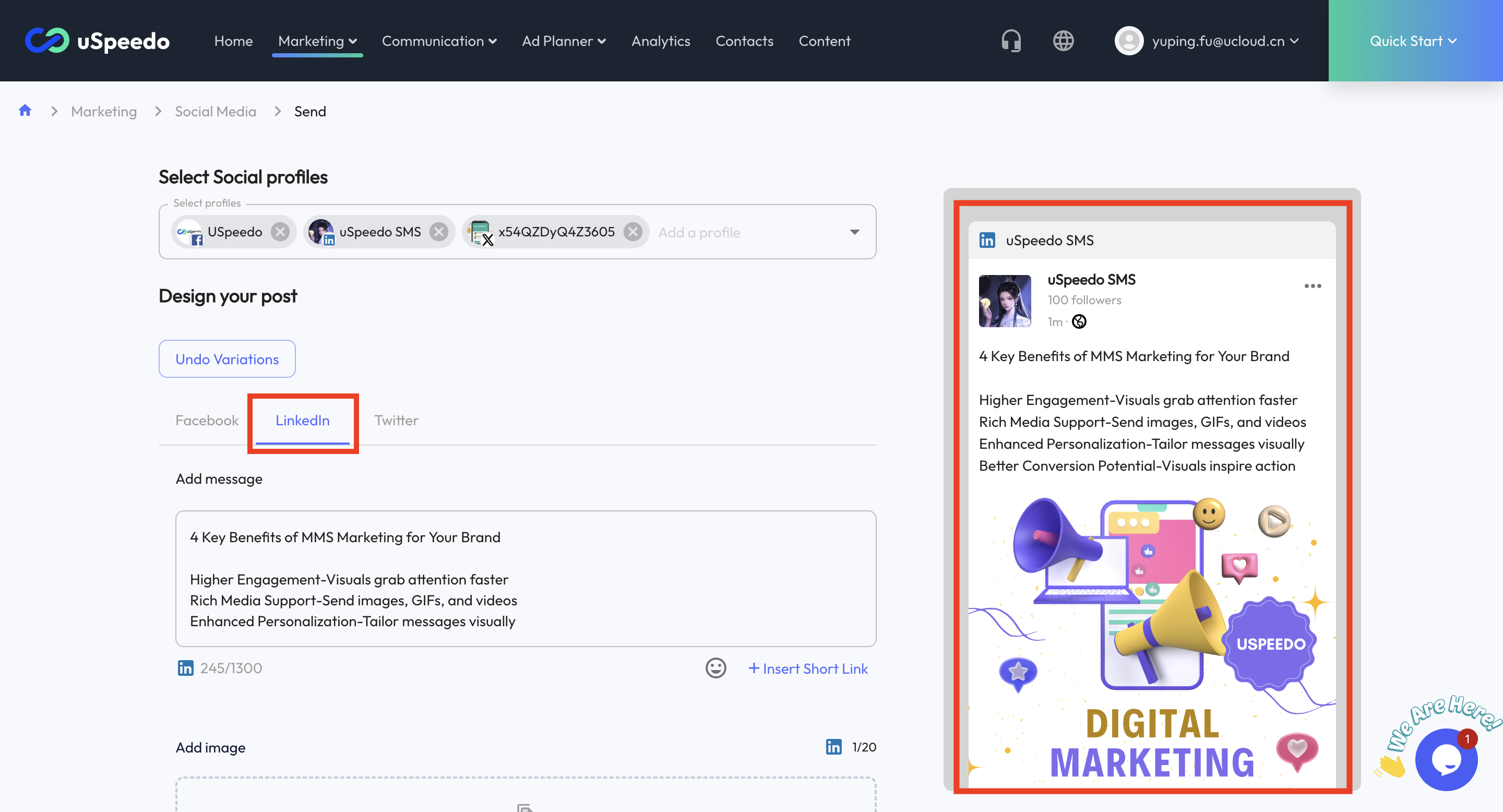
3. Edit and Review Posts
- Enter details on the left and review your post on the right:
- Select Social Profiles: You can select and publish to one or multiple profiles.
- Create Variations: Modify different copies, images, and videos for the selected channels.
- Add message: Type in the content of the post.
- Add image: Click to upload image files.
- Add video: Click to upload video files.
- Schedule sending: Choose the exact posting time. Opt for "Send Now" or "Schedule for Later" to align with your campaign needs.
- Click “Save Draft” to store all edits for future adjustments, or click “Save & Publish” to schedule the content for release at the specified time on the chosen platforms.
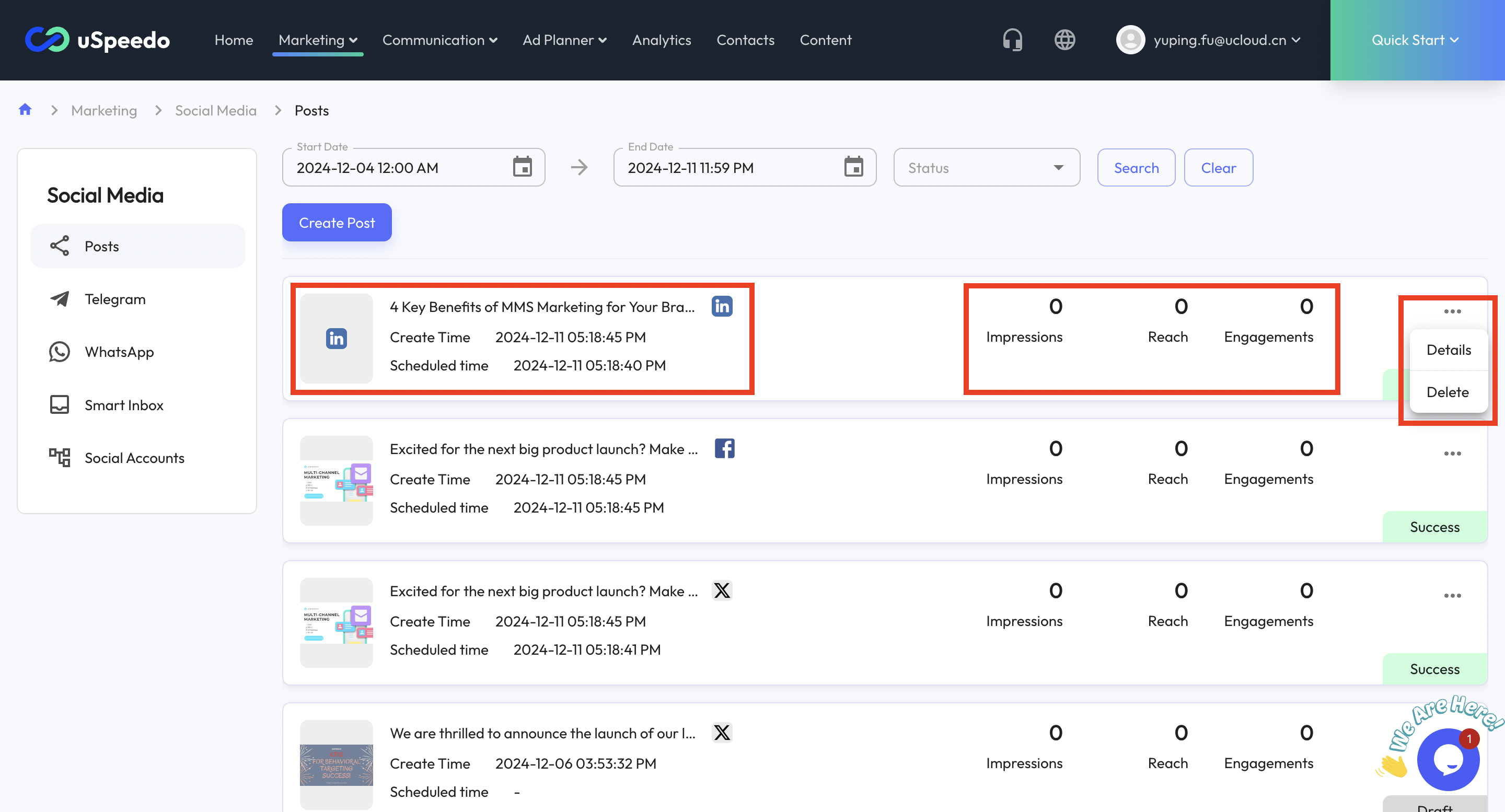
4. View Created Posts
- Access all created posts from the lists. Each post is displayed in a separate row, showing essential status and data.
- Posts that have been sent are marked as "Successful," while unsent posts are shown as "Draft."
- Utilize the popup in each post row for more options:
- For completed posts: Details or Delete.
- For draft posts: Edit or Delete.
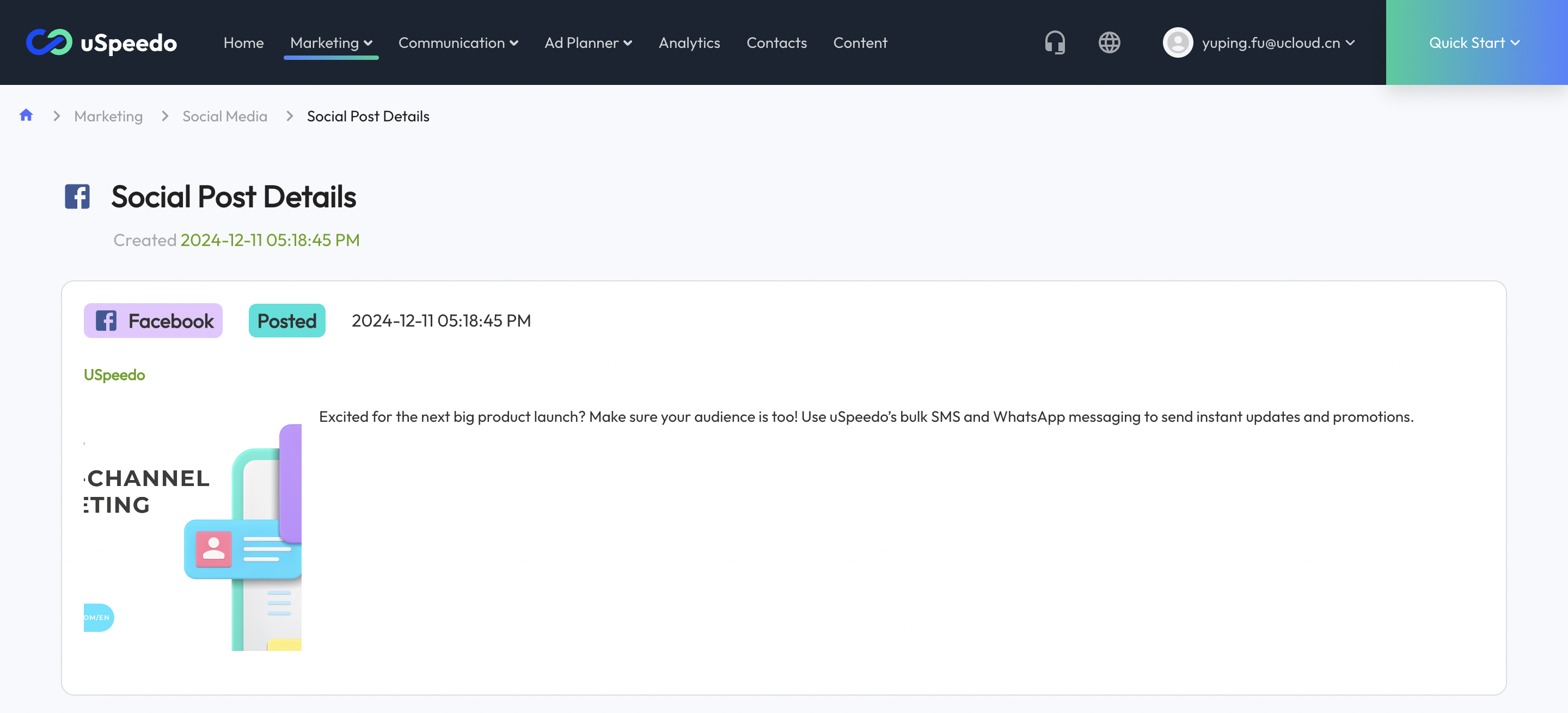
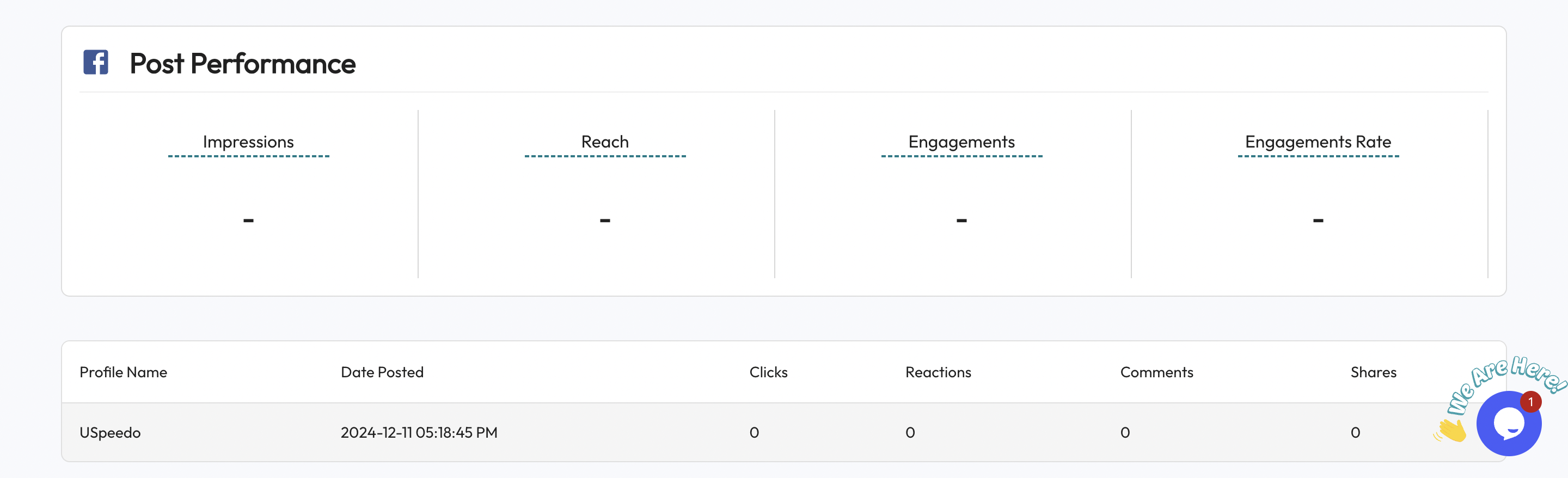
5. View Posts Details
- After a post is applied, select "Details" in the popup to access a full breakdown. This section displays the posting time, post specifics, and feedback data. Data presentation varies across different channels.
Additional Help
- Use Posts to manage content across multiple social media platforms with a single click. Start your journey in multi-channel social media marketing with this guide as your starting point!
- If you need further assistance or have any questions:
- Contact support@uspeedo.com
- Submit a Ticket for a detailed response from uSpeedo.